Prerequisites
- Administrator access to NetSuite
- API Integration enabled in your NetSuite account
Setup Steps
Step 1: User Role Configuration
Create or Modify a Role with Required Permissions
- Navigate to Setup > Users/Roles > Manage Roles
- Create a new role or edit an existing one
- Configure the role with the following settings:
- Name: Any suitable role name (e.g., Integration role)
- ID: Any suitable role ID (e.g., integration)
- Available subsidiaries:
- Choose ALL to grant access to all subsidiaries in the account
- Choose SELECTED and pick subsidiaries in the SELECTED SUBSIDIARIES list to limit access
- Web services only role: Optional, checked
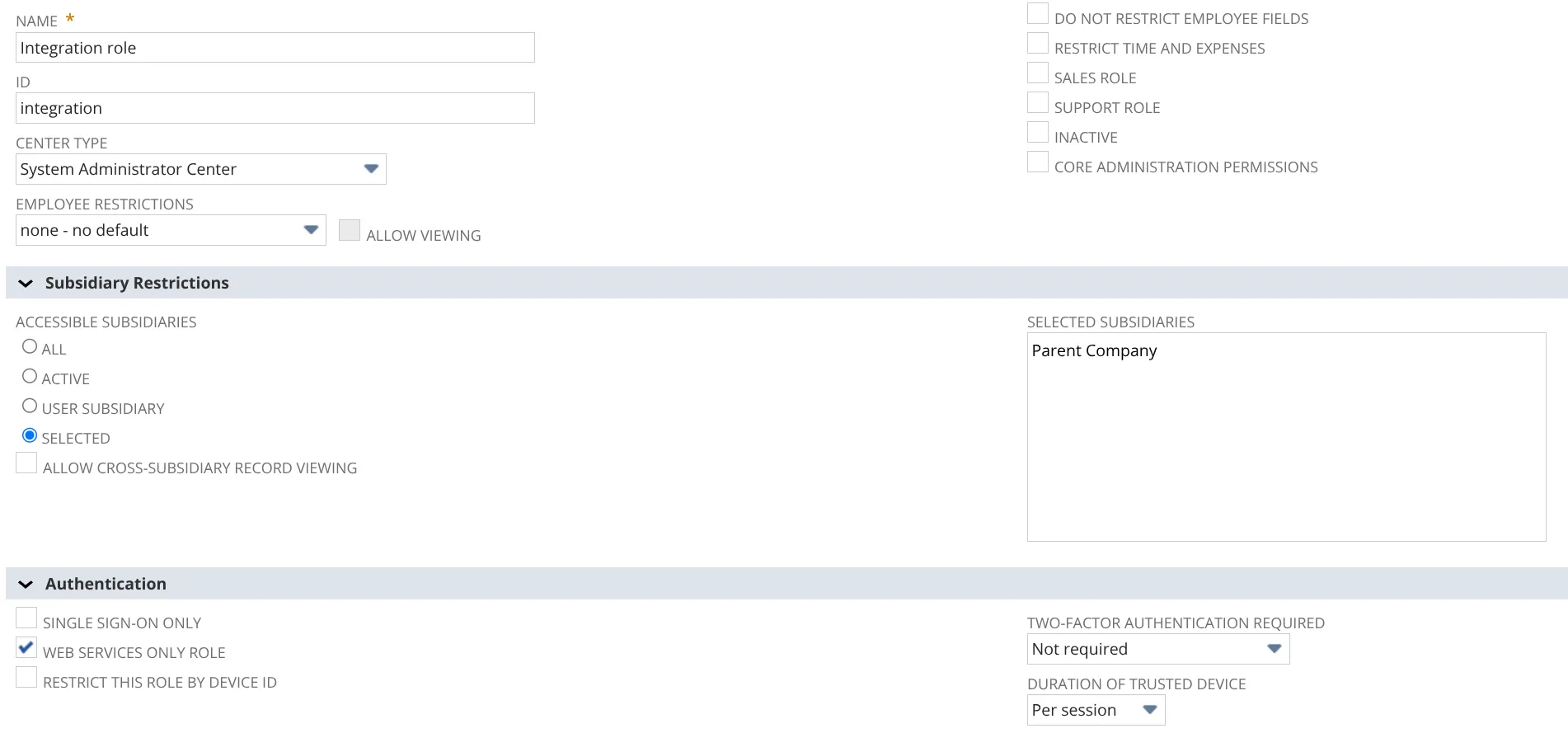
Required Permissions
One of the following permissions are essential for the integration:
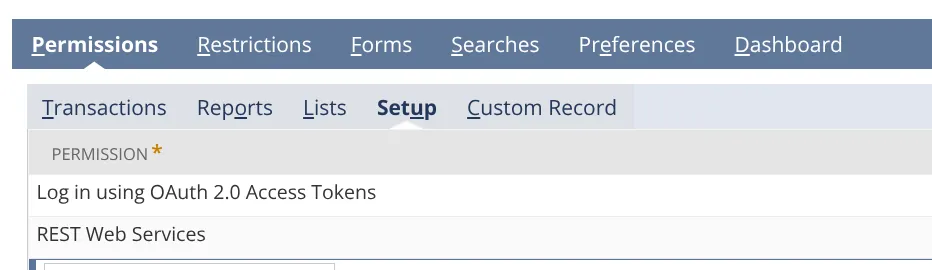
Additional Permissions
Add specific permissions based on the API endpoints your integration will access:
- Transactions: Permissions if accessing transaction data
- Lists: Permissions for customer, item, or other record access
- Reports: Permissions if accessing analytics
- Custom Record: Permissions for any custom record types
Assign Role to User
- Go to Setup > Users/Roles > Manage Users
- Create a dedicated integration user or select an existing one
- Assign the "Integration role" to this user
- Ensure the user is active
Step 2: Integration Setup
Create Integration Record
- Navigate to Setup > Integration > Manage Integrations
- Click New
- Complete the form with:
- Name: Descriptive name for your integration (e.g., Makini Integration)
- State: Enabled
- Authorization Flow: Unchecked
- Authorization Code Grant: Unchecked
- Client Credentials (Machine To Machine) Grant: Checked
- Scopes: Restlets, REST Web Services
- Click on Save

❗️Important: Save the generated consumer key and consumer secret in a secure location. You will need these values to complete the integration.
Step 3: M2M Client Setup
- Navigate to Setup > Integration > OAuth 2.0 Client Credentials (M2M) Setup
- Click on Create New
- Fill in the form:
- Entity: User with integration role assigned
- Role: Integration role
- Application: Application from Step 2
- Certificate: Choose one of the following options:
- Option A: Upload Makini public certificate (refer to Resources section)
- Option B: Generate self-signed certificate and upload public key:
- openssl req -new -x509 -newkey rsa:4096 -keyout private.pem -sigopt rsa_padding_mode:pss -sha256 -sigopt rsa_pss_saltlen:64 -out public.pem -nodes
- Click Save and note the provided Certificate ID
Step 4: Complete Connection in Makini Link
In the Makini Link connection interface, provide the following credentials:
- Account ID: Your NetSuite account ID (e.g., 123456)
- Client ID: The Consumer Key from your integration record
- Client Secret: The Consumer Secret from your integration record
- Certificate ID: Certificate ID from your M2M client record
- Private Key: Self-signed
private.pemkey file or leave empty if Makini certificate used
Connection Verification
After completing the setup, Makini Link will attempt to establish a connection with your NetSuite account. A successful connection will be indicated in the Makini Link dashboard and you will be issued a respective API token.
Troubleshooting
Common Issues
- Connection Failure: Verify that all credentials are entered correctly and that the NetSuite user account is active
- Permission Errors: Ensure that the role has all required permissions listed above
- Certificate Issues: Public and Private keys come in pairs. Make sure the correct certificate has been uploaded and the Certificate ID is correctly entered
- Using correct NetSuite account: Some NetSuite accounts have more than one sandbox, don't mix them up!
Need Additional Help?
If you continue to experience issues with your NetSuite connection, please contact Makini support at support@makini.io.







.jpg)










