Prerequisites
- Administrator or user access to your Odoo instance
- Access to user preferences and security settings
- Developer Mode access (for database name retrieval)
Setup Steps
Step 1: Locate Your Odoo Instance URL
Your Odoo URL is the web address you use to access your Odoo account.
Format:
- Cloud hosted:
https://<your-domain>.odoo.com - Self-hosted:
http://<your-domain>.com:8069
Example: https://mycompany.odoo.com
❗️Important: Copy your exact URL including the protocol (https:// or http://) but excluding any path after the domain.
Step 2: Obtain Your Username
Your username is typically the email address you use to log into Odoo.
Example: admin@mycompany.com
If you're unsure of your username:
- Click on your user icon in the top right corner
- Select My Profile
- Your email/username will be displayed
Step 3: Generate an API Key (Recommended)
We strongly recommend using an API key instead of your account password for enhanced security and easier credential management.
Benefits of using API Keys:
- No need to re-authenticate if you change your account password
- Easy to revoke access by simply deleting the API key
- Improved security by not exposing your main password
To generate an API key:
1. Click on your user icon in the top right corner and select My Preferences
2. Navigate to the Security tab
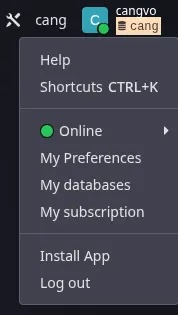
3. Scroll down to the API Keys section
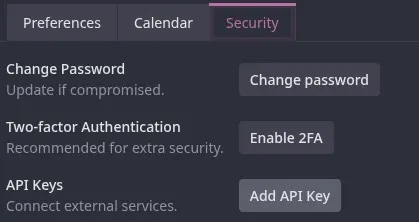
4. Click New API Key
5. Enter a descriptive name (e.g., "Makini Integration")
6. Click Generate Key
❗️Important: Copy and save the generated API key immediately. You won't be able to view it again after closing the dialog. Store it securely.
Alternative: If API keys are not available in your Odoo version, you can use your account password
Step 4: Find Your Database Name
The database name is required to establish the connection.
To locate your database name:
1. Navigate to Settings by clicking the gear icon or going to https://<your-domain>.odoo.com/settings
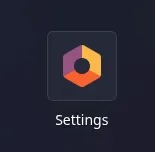
2. Scroll down and click Activate the Developer Mode (or Developer Mode with Assets)
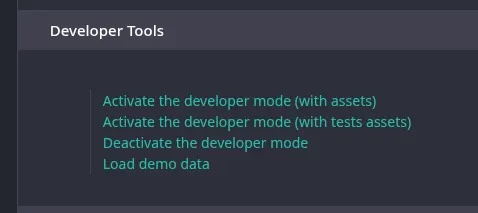
3. Once Developer Mode is active, look at the top right corner next to your username
4. Your database name will be displayed in parentheses! (Database name example - showing "cang")

Note:
- For cloud installations, the database name typically matches your domain name (e.g., if your URL is
mycompany.odoo.com, your database name is likelymycompany) - For self-hosted installations, you must always look it up using Developer Mode
Step 5: Complete Connection in Makini Link
In the Makini Link connection interface, provide the following credentials:
- URL: Your Odoo instance URL (e.g.,
https://mycompany.odoo.com) - Username: Your Odoo login email (e.g.,
admin@mycompany.com) - Password/API Key: The API key you generated in Step 3 (or your account password)
- Database: Your database name from Step 4 (e.g.,
mycompany)
Click Connect to establish the connection.
Connection Verification
After completing the setup, Makini Link will attempt to establish a connection with your Odoo instance.
A successful connection will be indicated in the Makini Link dashboard, and you will be issued a respective API token for accessing your Odoo data.
Troubleshooting
Common Issues
Connection Failure
- Verify that all credentials are entered correctly
- Ensure your URL includes the correct protocol (https:// or http://)
- Check that your user account is active and not locked
- Verify that the API key hasn't been revoked
Authentication Errors
- Confirm you're using the correct API key or password
- If using an API key, ensure you copied the entire key without any extra spaces
- Try generating a new API key if the existing one isn't working
Database Not Found
- Double-check that you've entered the database name exactly as shown in Developer Mode
- Ensure Developer Mode is activated before checking the database name
- For self-hosted installations, confirm you're connecting to the correct instance
Permission Errors
- Verify that your user account has sufficient permissions to access the data
- Contact your Odoo administrator if you need additional access rights
- Ensure API access hasn't been restricted for your user account
Wrong Odoo Instance
- Some organizations have multiple Odoo instances (production, sandbox, etc.)
- Make sure you're connecting to the correct instance with the matching credentials
Need Additional Help?
If you continue to experience issues with your Odoo connection, please contact Makini support at support@makini.io







.jpg)










